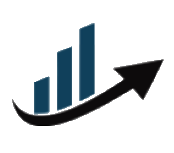Text-Based Editing: How Pippit AI’s Video Trimmer Makes Cutting Videos Easier Than Ever
- Posted in:
- Software
In the past, only professionals who knew how to use complicated software and had a lot of time to learn could edit videos. But with smart tools like Pippit AI, anyone can edit videos today, even if they don't know how to make them. One of the most exciting new features that is changing how we edit videos is text-based editing. This technology makes Pippit AI's video trimming easier, faster, and more accurate than ever before.
If you've ever had trouble trimming videos the old-fashioned way - by scrubbing through timelines, trying to figure out where to cut, or dealing with clunky interfaces - you'll love how Pippit makes it easier. Let's talk about how this new idea works and why it's important for all kinds of creators.
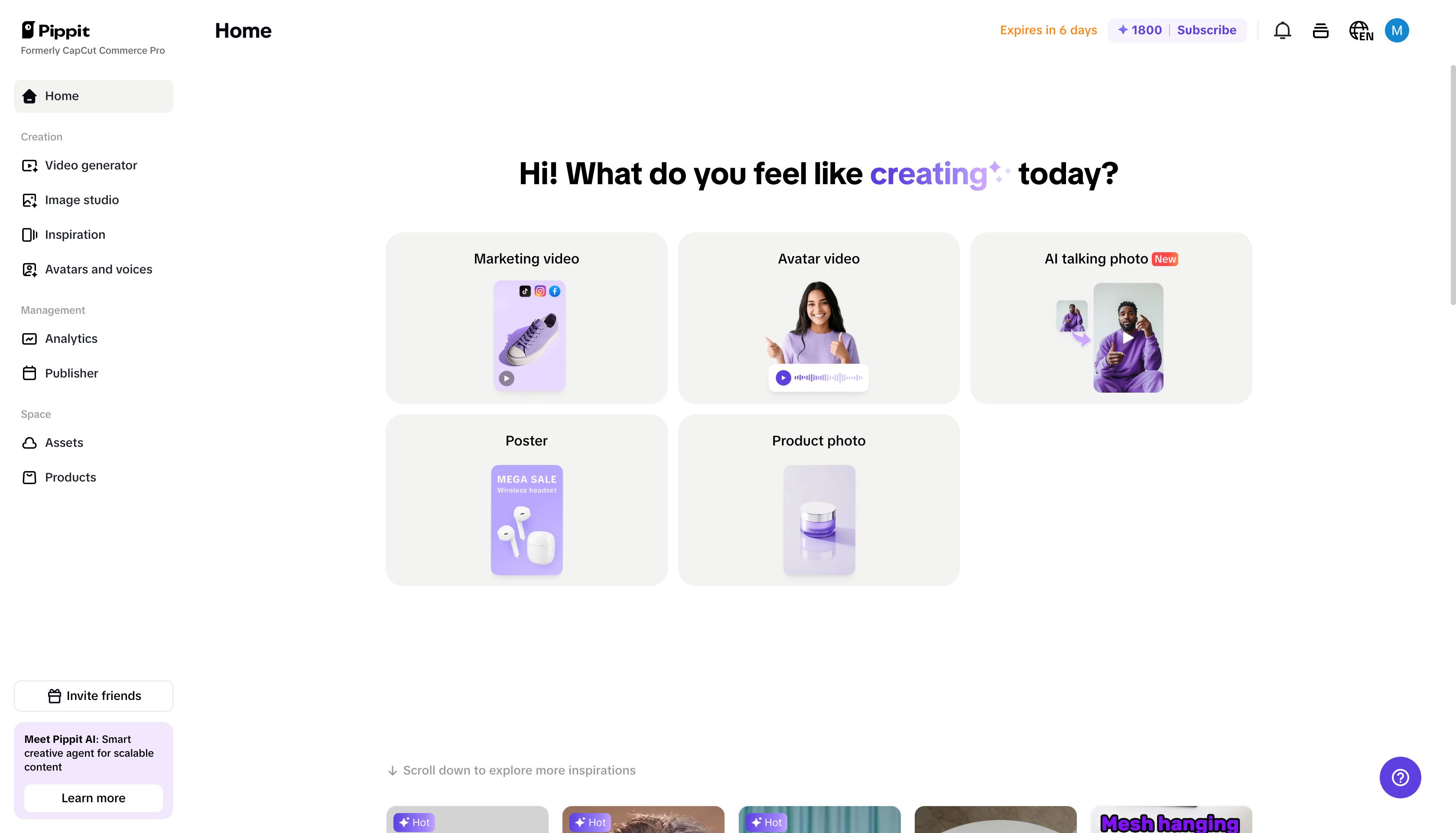
What is text-based video editing?
Think about how you would change a document: you would change the words that stand for what you say. That's what it means to edit text. You don't have to deal with complicated timelines with lots of thumbnails and waveforms anymore. You can see a transcript of the audio from your video and cut it up by selecting or deleting text segments.
This method makes sense because it uses words, which is how we naturally take in information. It tells you exactly where to cut based on the narration or dialogue, so you don't have to guess where to cut. This is a great idea for Pippit AI's video trimmer, which makes editing videos quick and easy.
In fact, this approach is especially helpful for beginners who may feel overwhelmed by traditional video editing tools, giving them an intuitive starting point.
Precision and control with Pippit AI’s video trimmer
The best part of Pippit AI is its free online video trimming tool that cuts frames perfectly. You can cut your videos exactly where you want, whether that means getting rid of awkward pauses at the beginning, dead space at the end, or scenes that don't add anything in the middle.
Pippit AI's video trimming tool is so powerful because you can see each trim as it happens. You can change the start and end points to make sure your video plays smoothly, without any jumps or missing frames. The text-based editing interface makes this even better because it lets you see the spoken words, which helps you know exactly what you're cutting.
This frame-level precision is critical for professionals working on tight deadlines or those who want to deliver seamless visual content to their audiences.
Step 1: Upload your video to Pippit AI
You don't need a credit card to sign up for Pippit AI and get to the dashboard. On the left menu, click "Video generator," and then click "Video editor." To upload your video, click "Click to upload" or drag and drop the file into the editing window.
The point of this step is to make it easy and quick for you to upload files and formats so you can concentrate on editing.
By simplifying the uploading process, Pippit ensures users spend more time on creativity rather than dealing with technical hurdles.
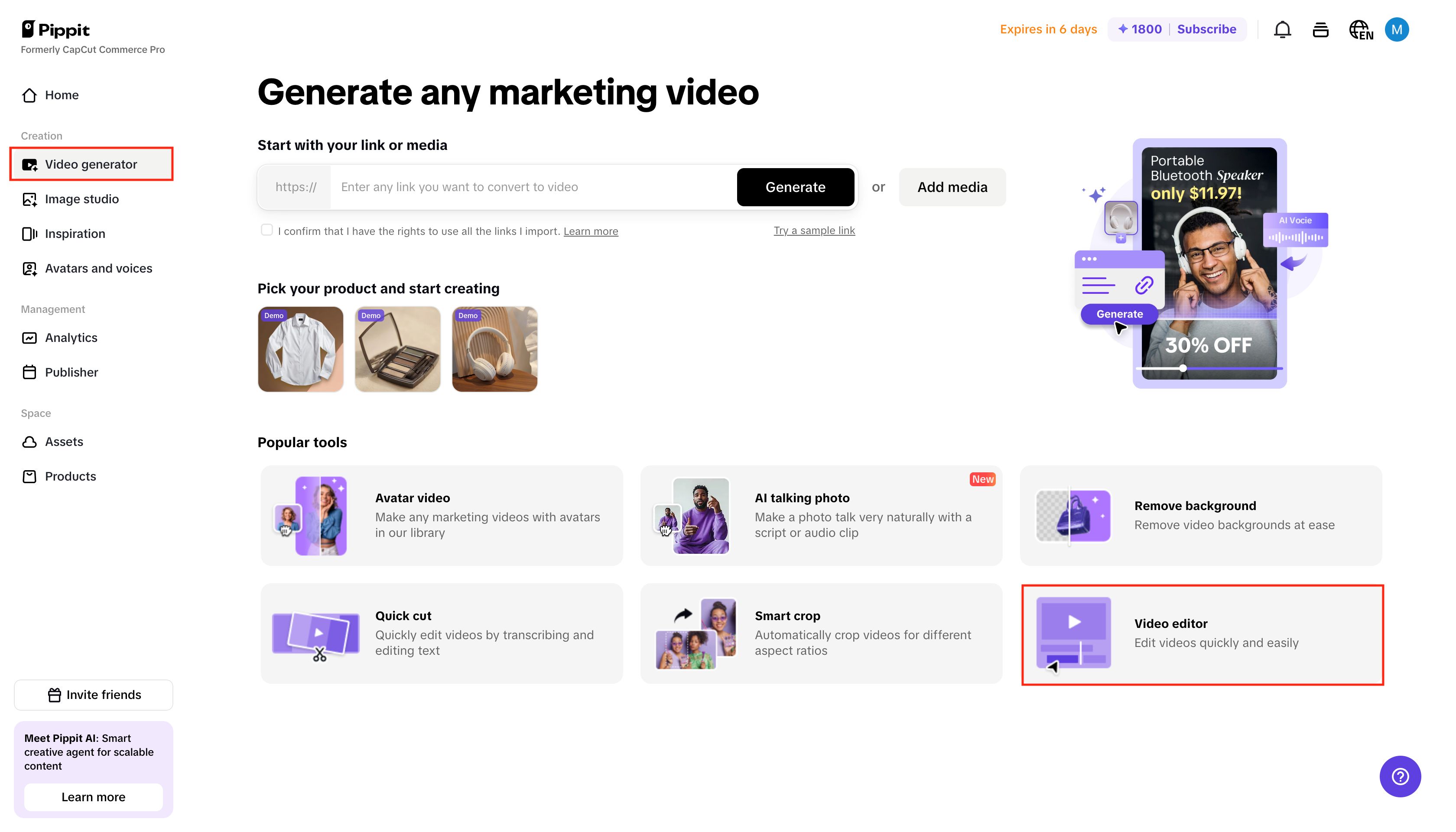
Step 2: Trim using text-based editing and timeline controls
Once you upload your video, Pippit AI will automatically make a transcript of the audio. To change this transcript, click on the text next to your video timeline.
To get rid of parts you don't want, just highlight the text that goes with them and hit delete. The video timeline changes right away to show what you've done. You can also click on the video clip in the timeline and drag the transform handles at the beginning or end to cut it down visually. To get rid of scenes in the middle, move the playhead to the right frame, click "Split," and then delete the part you don't want.
Editing text and trimming the timeline in two steps gives you more freedom and accuracy than any other method. You can cut based on what was said or make your clips better one frame at a time.
This dual approach—text editing and visual trimming—caters to a wide range of users, from content creators to business professionals, making Pippit a versatile solution for all.
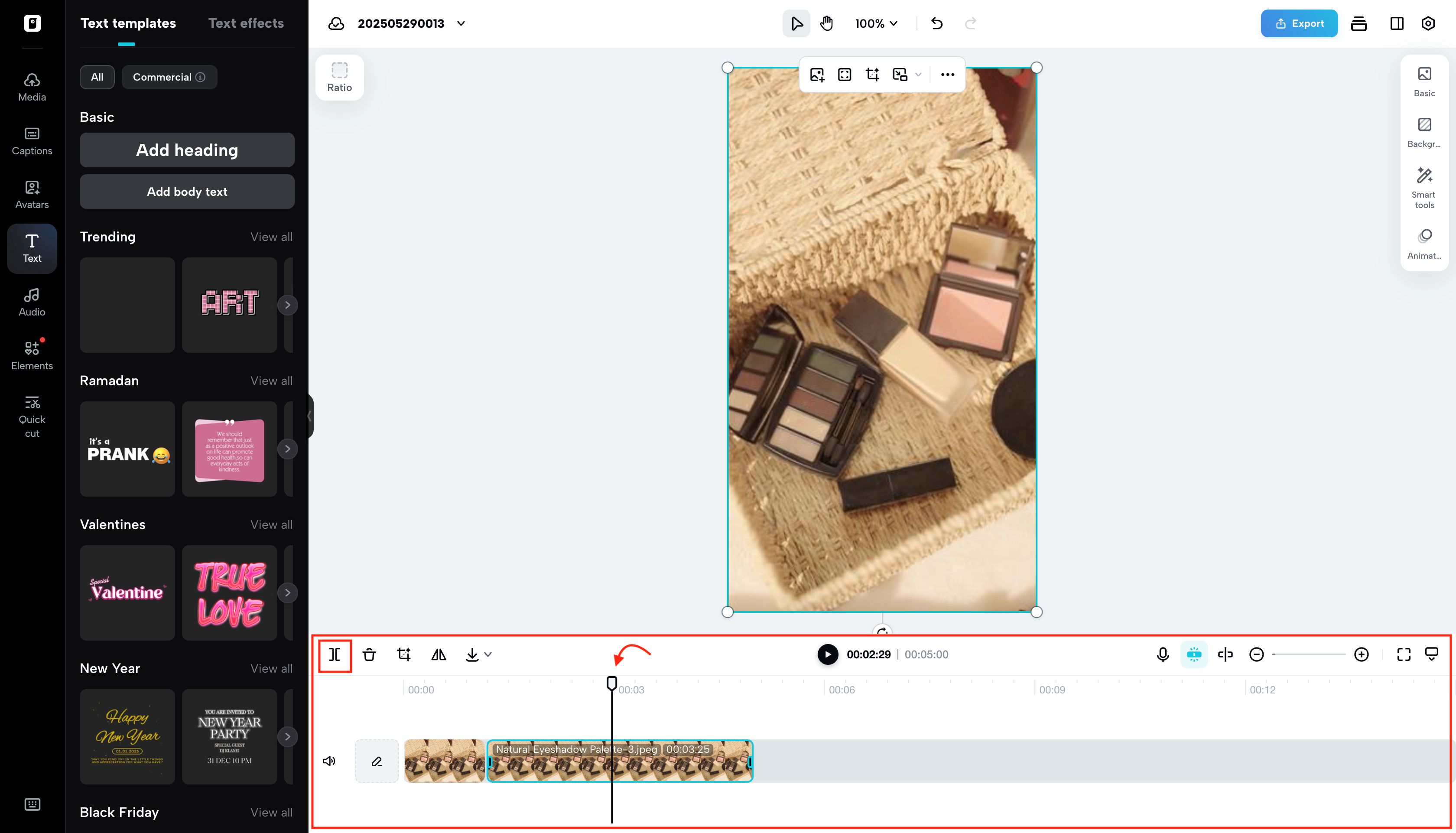
Step 3: Export or share your polished video
After you've cut your video to perfection, the next step is to export it. Click "Export" in the upper right corner of the editing window. You can pick the quality, format, frame rate, and resolution settings that are best for you.
Pippit AI has the options you need, whether you need a high-quality file for work or a smaller one for quick sharing. You can either download the video right away or share it on your social media accounts from the site. This makes your job easier.
This flexibility in exporting formats is a major advantage for users who need to deliver content across multiple platforms with different requirements.
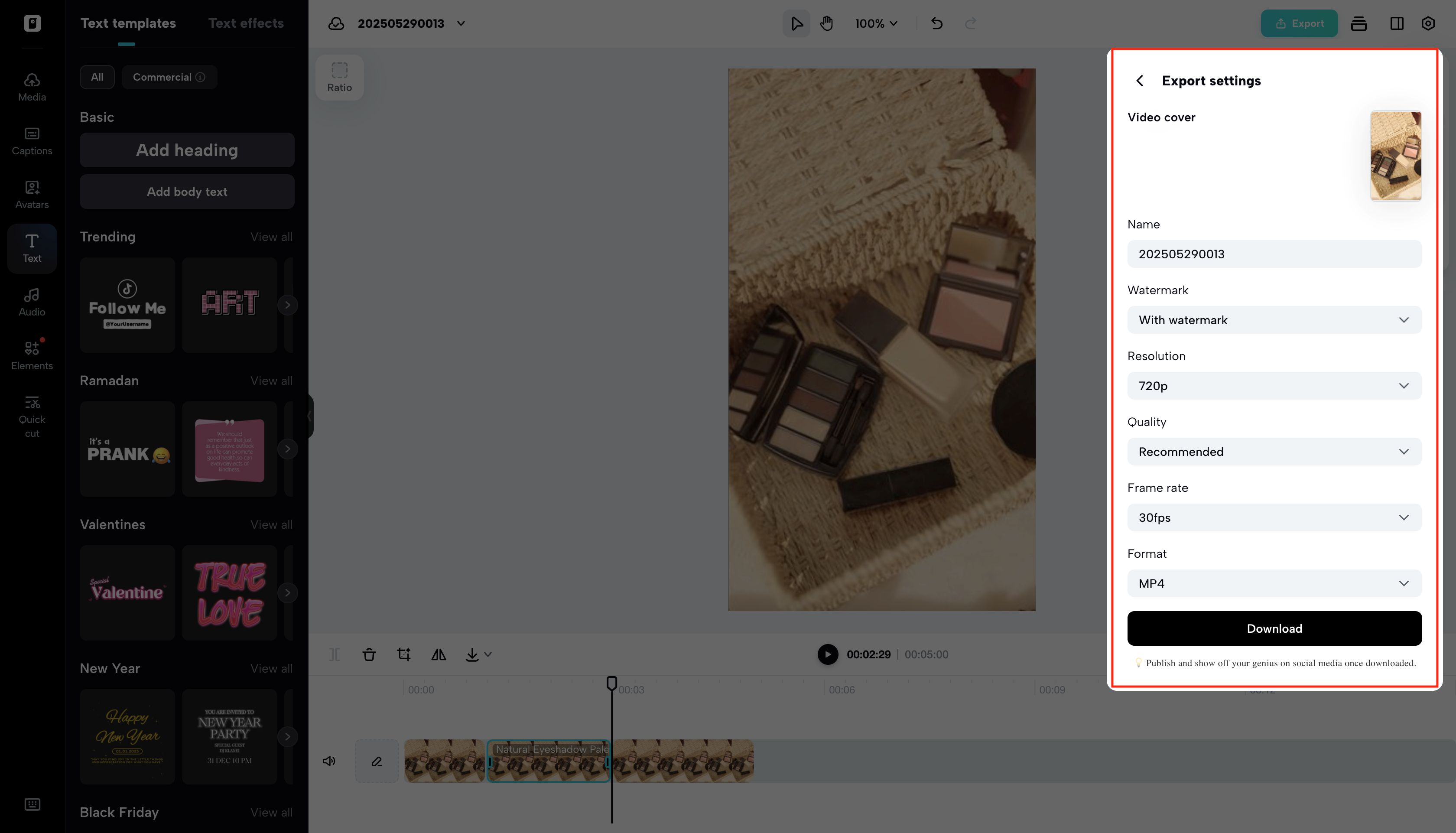
How text-based editing changes the editing experience
Editing text makes trimming video easy and natural instead of a technical task. For many creators, it feels more like writing a script than working with video timelines. This more human way of doing things makes people less angry and speeds up the editing process, which makes it easier to make videos that look good quickly.
The reduced frustration factor alone makes this method appealing to solo creators and teams looking to streamline their workflows.
Whether you're a teacher editing lectures, a marketer making product demos, or a social media creator making short clips, Pippit AI's video trimming tool helps you work smarter, not harder.
Conclusion
Editing videos doesn't have to be hard or take a long time. With Pippit AI's free video trimming and new text-based editing, it's easy and fun to cut your videos. Follow these three easy steps to make videos that are as good as those made by professionals: upload, trim with text and a timeline, and then export or share.
If you've been looking for an easier way to edit your videos without losing quality or accuracy, Pippit AI has the perfect solution for you. Try it out today and see how easy it is to cut videos with text-based editing.
The future of video editing is here—and it speaks your language.